In this tutorial, I will walk you through the on-premises installation of Odoo Community version. Without further Odoo (yes I have picked up this expression from an Odoo video 😄 — and I liked it), Let’s gain shell access to your server using SSH.
This guide assumes you possess sufficient knowledge of provisioning a remote server and are familiar with Linux-based operating systems. If you’re new to these concepts, fear not, but please note that delving into them is beyond the scope of this guide. We recommend seeking introductory resources to build a foundational understanding before proceeding further.
sarmadsabih@Sarmads-MacBook-Pro ~ % ssh [email protected]
The authenticity of host '64.23.152.67 (64.23.152.67)' can't be established.
ED25519 key fingerprint is SHA256:5Xmi5Q4zVDpLqB/PoX3q3DrbApO/9xU8uv7+77HIMl8.
This key is not known by any other names.
Are you sure you want to continue connecting (yes/no/[fingerprint])? yes
Warning: Permanently added '64.23.152.67' (ED25519) to the list of known hosts.
Welcome to Ubuntu 22.04.2 LTS (GNU/Linux 5.15.0-67-generic x86_64)
root@odoo-community-tutorial:~#
When connecting to a remote server via SSH (Secure Shell) for the first time, it will prompt you to confirm before establishing the connection.
My laptop’s public key is already added to the remote server. You might need to pass your public key to the SSH command like this:
ssh -i /path/to/private_key username@remote_host
Download Odoo 17 Community version for ‘Ubuntu • Debian’ from https://www.odoo.com/page/download. I downloaded it in my ~/Downloads directory. The file name is odoo_17.0.latest_all.deb.
sarmadsabih@Sarmads-MacBook-Pro ~ % scp ~/Downloads/odoo_17.0.latest_all.deb [email protected]:~/.
odoo_17.0.latest_all.deb
Copy the Odoo packaged installer to your remote server over SSH using the scp command. Be sure to adjust the file path of the Odoo package according to your system.
I’m following most of the steps from this official Odoo guide: https://www.odoo.com/documentation/17.0/administration/on_premise/packages.html
So let’s install PostgreSQL by running:
sudo apt install postgresql -y
Installing wkhtmltopdf Manually
As indicated in the official Odoo guide, we need to install wkhtmltopdf manually.

As I’m using Ubuntu 22.04.2 LTS (GNU/Linux 5.15.0–67-generic x86_64), I will need to download wkhtmltox_0.12.6.1-3.jammy_arm64.deb from GitHub releases page. Ensure to select the correct version based on your operating system and processor architecture. You can use commands like uname -m and arch to check your system architecture.
Let’s download the package using wget
wget https://github.com/wkhtmltopdf/packaging/releases/download/0.12.6.1-3/wkhtmltox_0.12.6.1-3.jammy_arm64.deb
Now install it using dpkg:
root@odoo-community-tutorial:~# sudo dpkg -i wkhtmltox_0.12.6.1-3.jammy_amd64.deb
Selecting previously unselected package wkhtmltox.
(Reading database ... 95784 files and directories currently installed.)
Preparing to unpack wkhtmltox_0.12.6.1-3.jammy_amd64.deb ...
Unpacking wkhtmltox (1:0.12.6.1-3.jammy) ...
dpkg: dependency problems prevent configuration of wkhtmltox:
wkhtmltox depends on fontconfig; however:
Package fontconfig is not installed.
wkhtmltox depends on libjpeg-turbo8; however:
Package libjpeg-turbo8 is not installed.
wkhtmltox depends on libxrender1; however:
Package libxrender1 is not installed.
wkhtmltox depends on xfonts-75dpi; however:
Package xfonts-75dpi is not installed.
wkhtmltox depends on xfonts-base; however:
Package xfonts-base is not installed.
dpkg: error processing package wkhtmltox (--install):
dependency problems - leaving unconfigured
Processing triggers for man-db (2.10.2-1) ...
Errors were encountered while processing:
wkhtmltox
Wait a second. There’s an error. It seems like some dependencies weren’t able to resolve. We can fix it by running:
sudo apt-get install -f
When prompted to confirm the installation of packages, simply press ‘Y’.
Now run this command once again to make sure the wkhtmltopdf installation is completed successfully:
root@odoo-community-tutorial:~# sudo dpkg -i wkhtmltox_0.12.6.1-3.jammy_amd64.deb
(Reading database ... 96883 files and directories currently installed.)
Preparing to unpack wkhtmltox_0.12.6.1-3.jammy_amd64.deb ...
Unpacking wkhtmltox (1:0.12.6.1-3.jammy) over (1:0.12.6.1-3.jammy) ...
Setting up wkhtmltox (1:0.12.6.1-3.jammy) ...
Processing triggers for man-db (2.10.2-1) ...
Processing triggers for libc-bin (2.35-0ubuntu3.6) ...
root@odoo-community-tutorial:~# wkhtmltopdf --version
wkhtmltopdf 0.12.6.1 (with patched qt)
Now let’s proceed to installing the Odoo package that we downloaded earlier.
dpkg -i odoo_17.0.latest_all.deb
It will probably fail due to missing dependencies. We can fix that by running this command:
apt-get install -f
You will be prompted to confirm the installation of missing dependencies. Press ‘Y’ to proceed and install the missing dependencies. After installing the dependencies, attempt to install the Odoo package again to ensure a successful installation.
dpkg -i odoo_17.0.latest_all.deb
The Odoo Community version has been successfully deployed. You can verify the deployment by visiting the following URL in your browser: http://<IP_address>:8069. It will redirect you to http://<IP_address>:8069/web/database/selector since there is no database currently configured. Remember to replace <IP_address> with the appropriate IP address you are using.
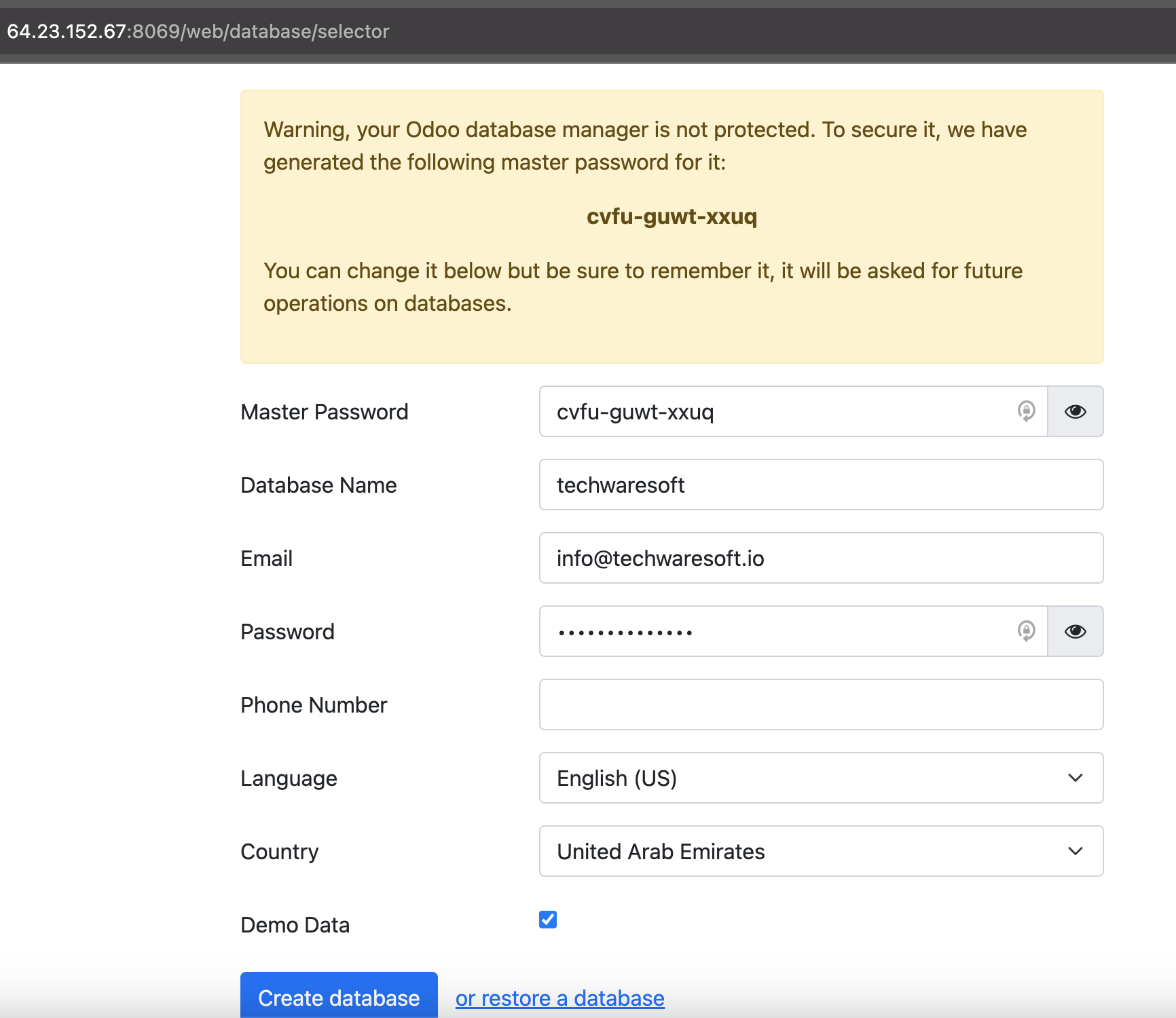
This confirms that the Odoo community has been setup. Let’s try and create our first Odoo database.
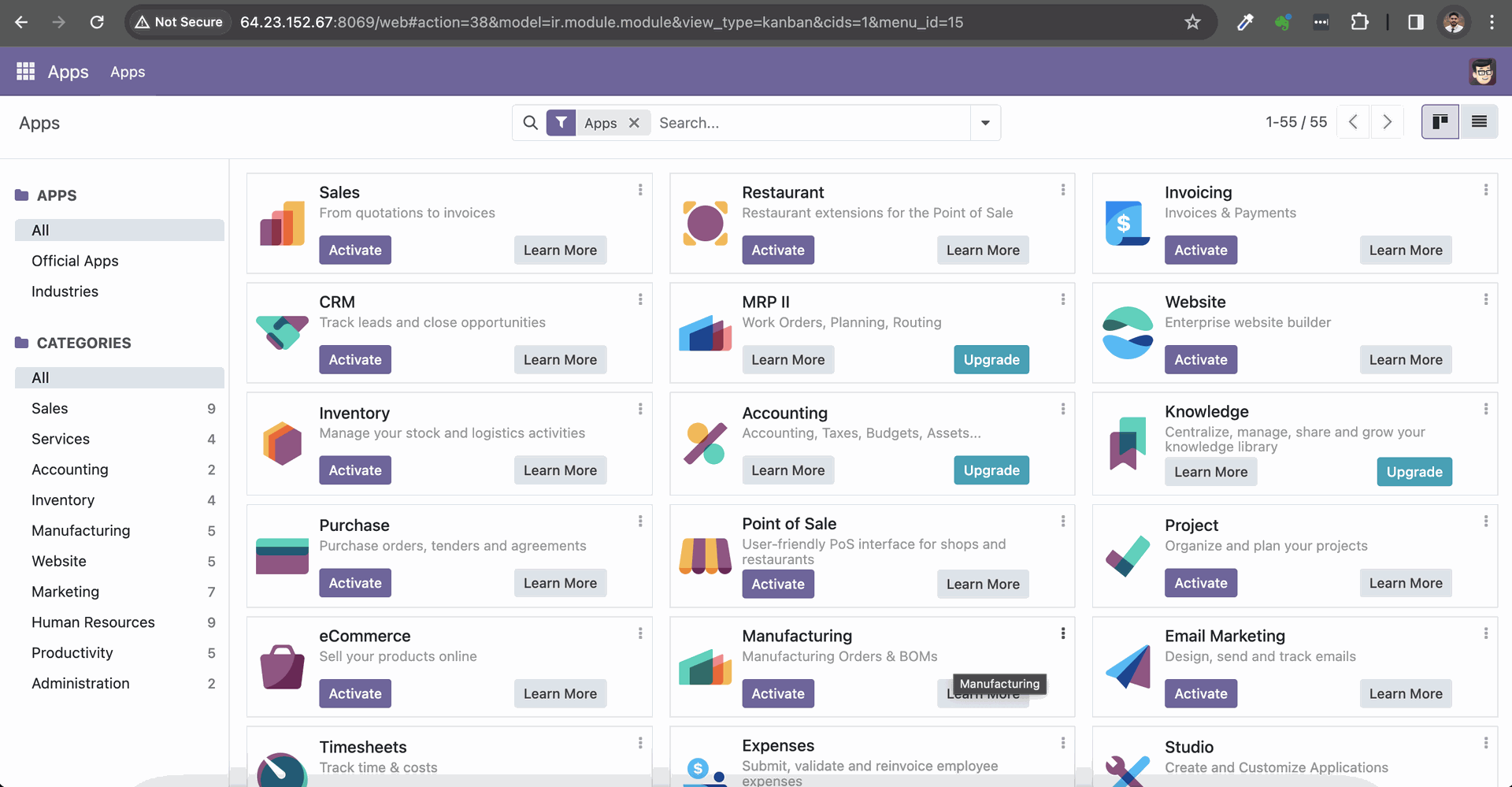
Fantastic! We have successfully set up the Odoo Community version on our own server. Stay tuned for future guides where we will explore more advanced configurations.
Odoo 17 Community Packaged Installation | Ubuntu • Debian